Net10 Mail Admin Guide
For Users
Personal Mailbox Access
Individual users can access Mail Administration at https://mailadmin.net10.net/users/
Domain Admin Access
Domain Administrator’s access is located at https://mailadmin.net10.net/
Log In
- Navigate to Net10 Mail Admin (for users): https://mailadmin.net10.net/users/
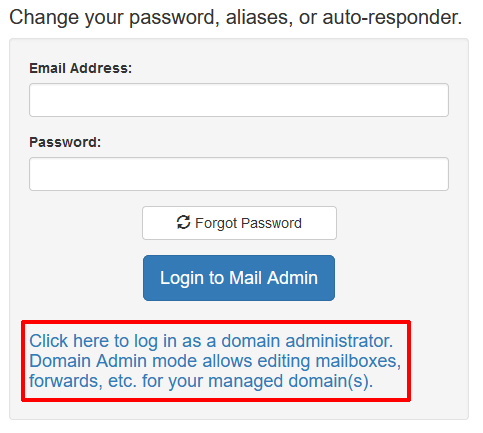
Note the message under the login button — this is the interface for user accounts only. Domain Admins can manage their domains and accounts by clicking on the “Click here to log in as a domain adminsitrator” link. - Once you log in, the main menu will appear.
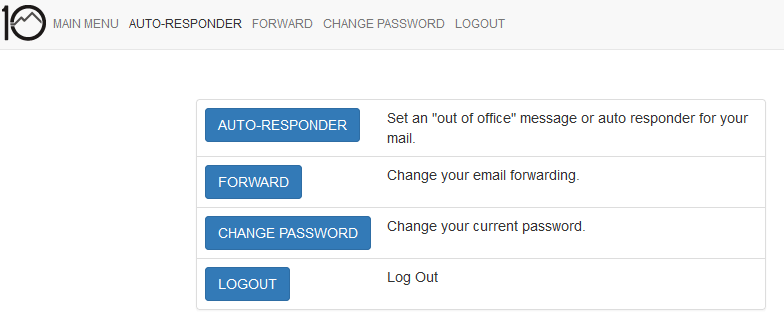
- The menu bar across the top of the screen provides access to the major functions of Mail Admin. AUTO-RESPONDER will allow you to set your auto-responder (e.g. Out of Office) message. FORWARD will allow you to forward your email to one or more other addresses. CHANGE PASSWORD will allow you to change your mail password.
Auto-Responder
- To configure your auto-responder (Out of Office), click the AUTO-RESPONDER button.
- Click on the calendar icon next to Active from and select the start date for your auto-responder.

- Repeat step #2 for Active until to select the end date for your auto-responder.
- In the Choice of reply drop-down, select whether you want each sender to receive a reply one time (Reply once) or if you want each sender to receive a reply once per week.
- In the Subject box, enter the subject line you want for your auto-response message.
- In the Message box, enter the content of your auto-response message.
- When finished, click Change / Set auto-responder message.
- If you want to disable your message, click Remove auto-responder message.
Forwarding
- To set up forwarding for your mailbox, click on the FORWARDING button.
- In the To: box, enter the address(es) you want your mail forwarded to. You can enter more than one address, one entry per line.
- If you want to keep a copy of the forwarded messages in your Net10 mailbox, select Deliver to my Net10 mailbox AND forward a copy. If you do not want mail delivered to your Net10 mailbox at all, select the Forward a copy only option.
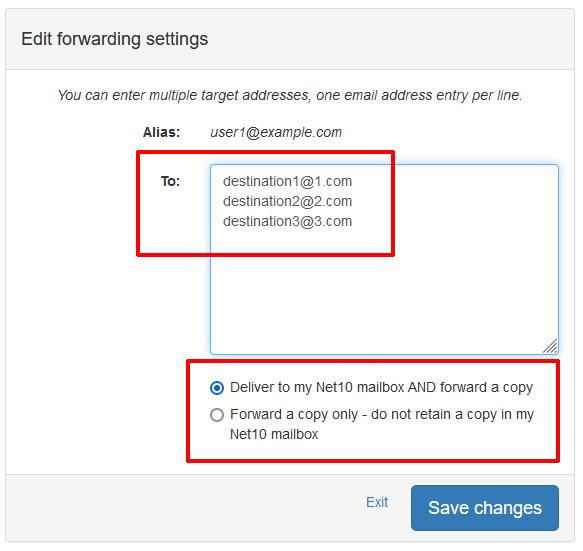
- When finished, click Save changes.
Change Password
- To change your password, click the CHANGE PASSWORD button.
- On the resulting screen, enter your current password in the Current password box.
- Enter your desired new password in the New Password box, and again in the New Password (again) box.
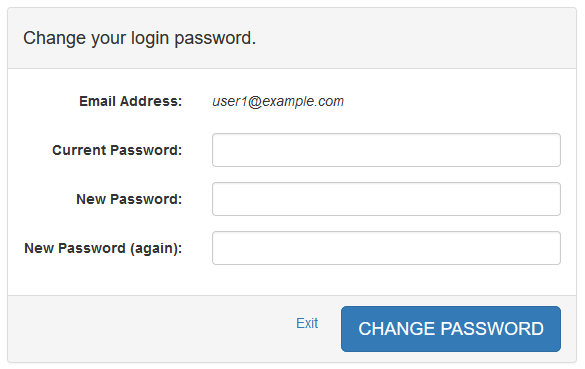
- When finished, click CHANGE PASSWORD. The system will enforce password complexity requirements to keep your account secure. You will be notified if your chosen password does not meet the requirements.