Outlook 2016/2019+ Settings Update
General Email Settings
Incoming Server Settings
Account Type: IMAP (or POP3 if preferred)
Incoming Server: m.net10.net
SSL: Enabled
Incoming Port: 993 (995 for POP3)
Username: Your full email address
Outgoing Server Settings
Outgoing Server: m.net10.net
SSL: Enabled
Outgoing Port: 465
Username: Your full email address
These settings are for updating your existing account in Outlook 2016, 2019 and newer, and 365. If you need to set up your account for the first time, please refer to the account setup instructions.
- Open Outlook and select the File menu.
- Make sure your Net10 email account is selected in the dropdown under Account Information. (Note: If you have multiple Net10 email accounts, you will need to select each one and complete the following steps.)
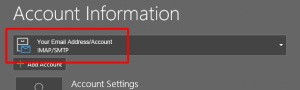
- Click on Account Settings and then Server Settings.
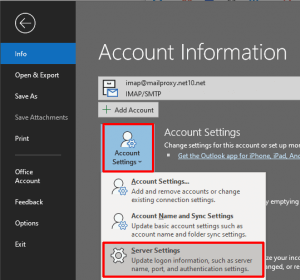
- Under Incoming mail, make sure that User name is set to your full email address.
- Set Server to m.net10.net
- Set Encryption method to SSL/TLS.
- If the top of the window says “IMAP Account Settings,” set the Port to 993. If it says “POP3 Account Settings,” set the Port to 995.
- Uncheck the Require logon using Secure Password Authentication (SPA) box if it is checked.
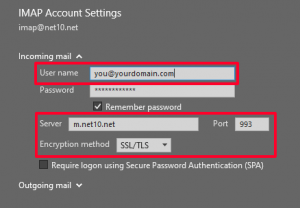
- Click on Outgoing mail.
- Set Server to m.net10.net
- Set Encryption method to SSL/TLS and set the Port to 465.
- Uncheck the Require logon using Secure Password Authentication (SPA) box if it is checked.
- Check the My outgoing (SMTP) server requires authentication box, and select the Use same settings as my incoming mail server option.
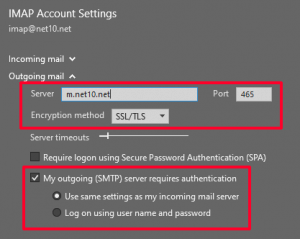
- Click Next.
- Click Done.