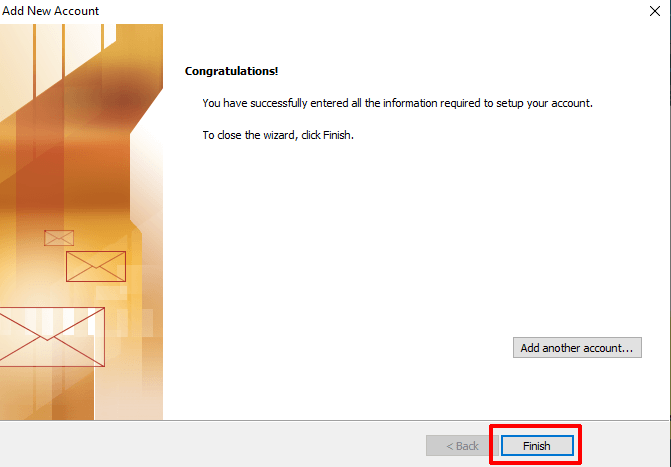Outlook 2010 Email Setup
General Email Settings
Incoming Server Settings
Account Type: IMAP
Incoming Server: m.net10.net
SSL: Enabled
Incoming Port: 993
Username: Your full email address
Outgoing Server Settings
Outgoing Server: m.net10.net
SSL: Enabled
Outgoing Port: 465
Username: Your full email address
These settings are for adding a new account to Outlook 2010. If you need to update the settings for your existing account, please refer to the settings update page.
- Open Outlook. If this is the first time you are running Outlook (such as on a new computer), you will be presented with a Welcome dialog like the one below – click Next twice. (If this is not the first time you are setting up Outlook on this computer, click on File and then click on the Add Account button.)
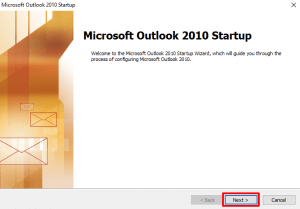
- Select Manually configure server settings or additional server types and then click Next.
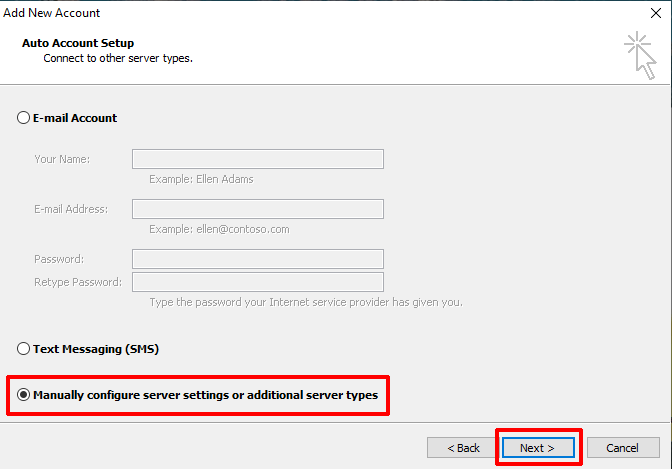
- Select Internet E-mail and then click Next.
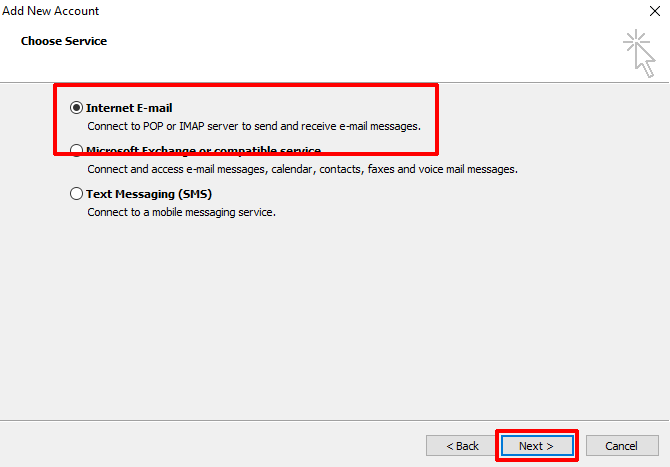
- Enter information as follows:
Your Name: Your name as you want it to appear on your outgoing email messages
E-mail Address: Your full email address
Account Type: IMAP [you may also select “POP3” here, but we do not recommend doing so unless you will only be accessing your account from this device]
Incoming mail server: m.net10.net
Outgoing mail server (SMTP): m.net10.net
User Name: Your full email address
Password: Your email password
Check Remember password if you do not want to be prompted to enter your password each time.
DO NOT CHECK Require login using Secure Password Authentication (SPA).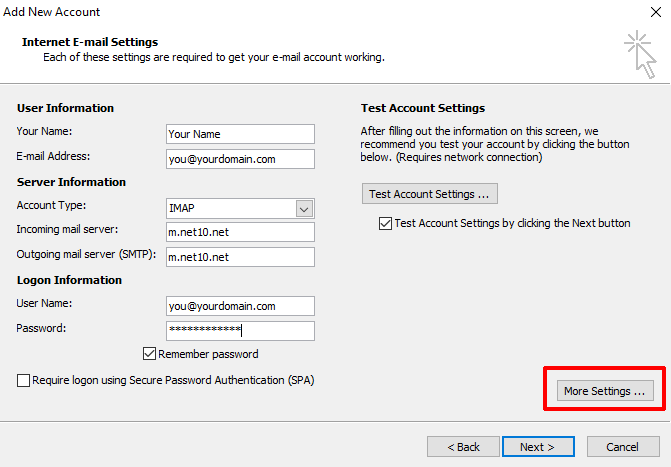
- Click More Settings.
- Click on the Outgoing Server tab.
- Check My outgoing server (SMTP) requires authentication.
- Select Use same settings as my incoming mail server.
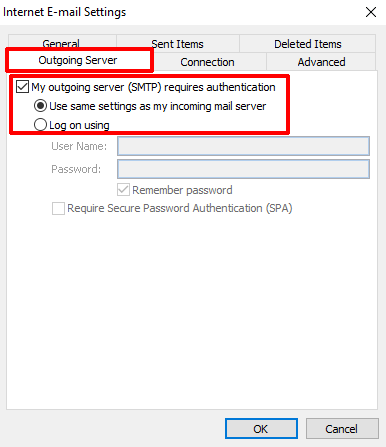
- Click on the Advanced tab.
- For both Use the following type of encrypted connection drop-down boxes, select SSL.
- In the box next to Incoming server (IMAP), enter 993. (If you selected POP3, enter 995.)
- In the box next to Outgoing server (SMTP), enter 465.
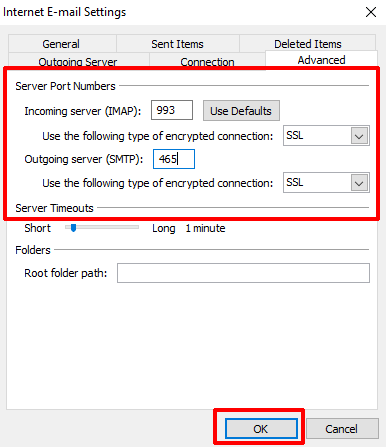
- Click OK.
- Click Next.
- Click Close on the test message dialog if it appears.
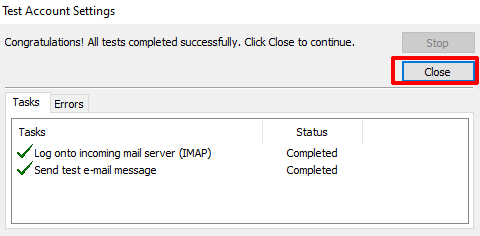
- Click Finish.