GoSecure Email Security FAQs
GoSecure/Red Condor Frequently Asked Questions
How does the GoSecure filtering work?
Net10’s premium anti-spam/anti-virus filtering, powered by GoSecure, utilizes a sophisticated database of rules that match characteristics of unsolicited and malicious email in addition to two of the industry’s best performing anti-virus detection engines.
The unique aspect of the GoSecure solution is the “human in the loop.” GoSecure’s Security Operations team constantly monitors a large collection of “spam trap” mailboxes to evaluate the effectiveness of existing rules and to write new rules for newly detected spam campaigns.
Incoming and outgoing messages are compared against these sets of rules and those messages that are suspected of being unsolicited/spam or malicious are either quarantined or marked up depending on the user’s individual settings.
Why are my outgoing messages getting quarantined?
The most common cause for the quarantine of outgoing messages is a forward or reply that includes embedded images/links with tracking codes from the original sender — most frequently in the original sender’s signature line. Once these embedded objects are no longer within their “original” message, they fail a variety of common security checks. In addition to potentially being quarantined on their way out of Net10’s systems, messages with these embedded tracking codes are also far more likely to be filtered out at the recipient’s mail system. For this reason we recommend removing the original sender’s signature (particularly embedded images/links) when an outgoing forward or reply is quarantined.
When an outgoing message is quarantined, you will immediately receive an email from the GoSecure system. The message includes a Release link that you can use to deliver the message to its intended recipient.
This extra safety check for potentially suspicious messages helps prevent our systems from being blacklisted by other mail systems, and also helps to mitigate the side effects if your computer or account should become compromised.
How can I access my quarantined items without waiting for the Daily Digest?
There are two ways to instantly view your quarantined items.
The easiest way is to find your most recent Daily Digest email message and click on the My Account link at the top right corner. This will automatically log you into the personal dashboard page where you can view your quarantined items for the past 35 days, as well as add/update entries on your “Friends” and “Enemies” lists.
The other way to access your quarantined items without waiting for the Daily Digest is to log into the Personal Dashboard using your email address and password. (Note that if your normal email address/password do not work, your account is most likely operating on Net10’s legacy email platform — please Contact Technical Support so that we can migrate your account.)
Instructions on accessing the Personal Dashboard can be found here.